Below are sections troubleshooting the most common issues we have encountered with Selling Platform Connect and the Amadeus Plus Script programs.
-----RELAUNCH SCRIPTS-----
Sometimes Amadeus does not fully initialize the Plus Script Plugin until a script has attempted to connect.This is especially true if Amadeus does not recognize it has installed the plugin.
To see if this is the case, Relaunch the Scripts after failure to connect. We recommend you try this after each section below.
-----VERIFY BROWSER-----
On Windows 10, Microsoft introduced a new browser called Edge that replaces Internet Explorer as the Default Browser.
The two browsers look similar to most users, however Amadeus Plus Script Plugin only works on Microsoft Internet Explorer.
Verify the Agent is using Internet Explorer
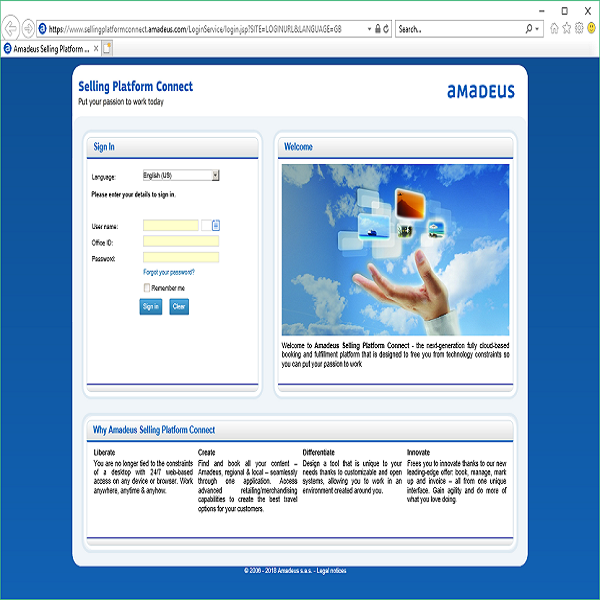
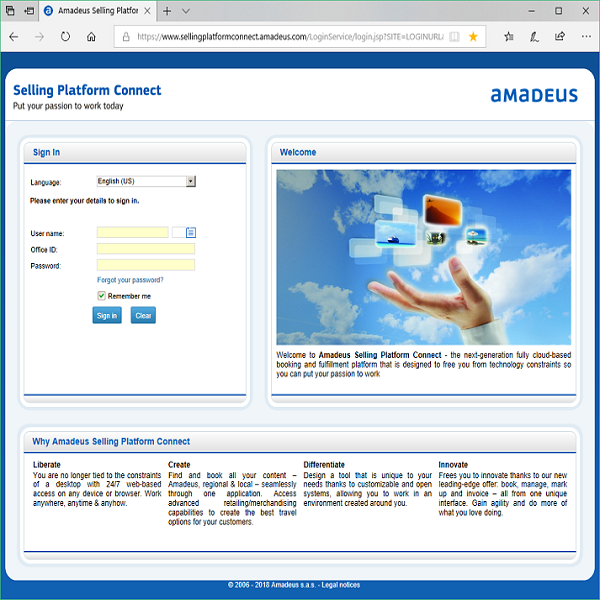
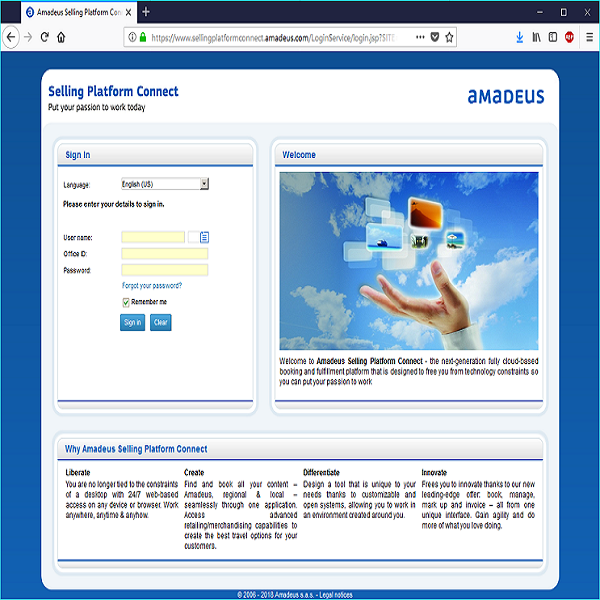

Create a shortcut to Internet Explorer by right clicking iexplorer.exe and choosing Create Shortcut.
Drag the shortcut to the Desktop
-----INTERNET EXPLORER CONFIGURATION-----
Right-click the Internet Explorer shortcut on the Desktop and click Run As Administrator.If prompted to allow changes to be made, choose YES/OK
Click the gear in the top right corner of internet explorer then click Internet Options
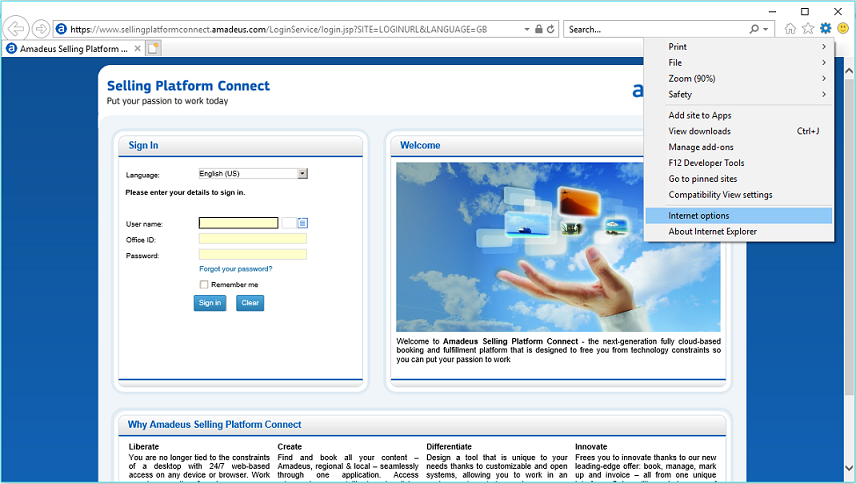
In Internet Options click Security, then Trusted Sites, then the Sites button
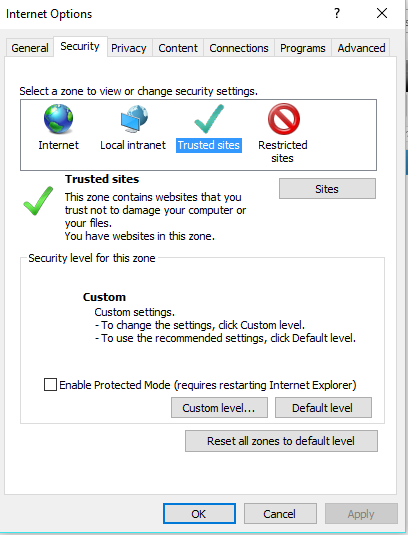
This will open the Trusted sites window
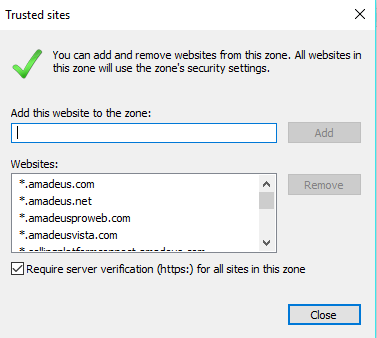
In this window you need to ensure three sites are present.
https://*.amadeus.net
https://*.amadeusvista.com
Close Trusted sites
In the Internet Options Window go to Advanced, then scroll down to security.
Match your security settings to the screen shots below
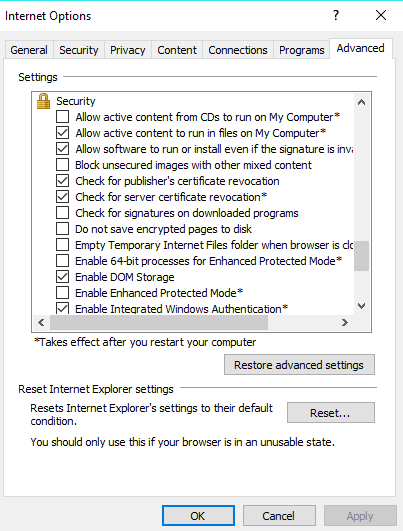
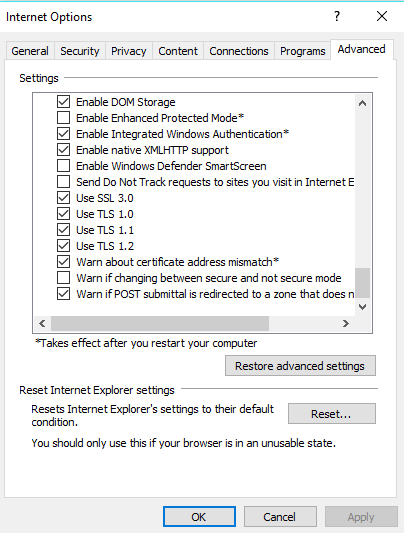
Click Apply to save changes.
Click OK to Exit the Internet Options. Exit Internet Explorer then Launch Internet Explorer as Administrator.
-----VALIDATE AMADEUS PLUGIN-----
Some users may have problems with the Plus Script Plugin installation as Amadeus can fail to recognize the installation.
This section will walk you through how to verify and reinstall the Plus Script Plugin.
Sign in to Amadeus Selling Platform Connect
If Amadeus prompts that there is a new version of the Plus Scripts Plugin Avaialbe, click Yes to download.
INSTALLING PLUGIN WITHOUT PROMPT
Open a Command WindowClick Help.
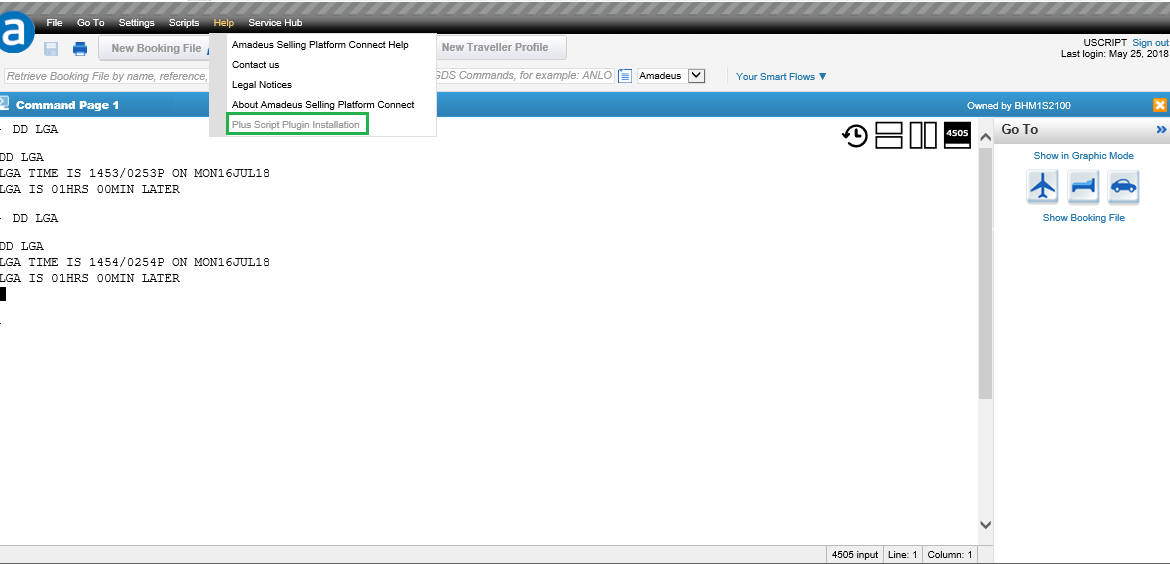
If the Plus Script Plugin Installation option is gray the plugin is fully installed.
If the Plus Script Plugin Installation button is Black, test your scripts now to see if they connect.
If the scripts fail to connect Reinstall the plugin.
Click Plus Script Plugin Installation In the Help menu.
Click Run when Internet Explorer asks whether to Run or Save the install file.
Once the installer Opens, Close Internet Explorer.
If the installer asks you to choose Repair or Uninstall, choose Uninstall.
Repeat -----VALIDATE AMADEUS PLUGIN----- to reinstall the plugin.
Restart Internet Explorer as Administrator
Sign in to Amadeus Selling Platform Connect
Open a Command Window in Selling Platform Connect.
-----SET UP SCRIPTS TO RUN AS ADMINISTRATOR-----
The exe for your Amadeus Scripts MUST be in the download folder for the scripts to run.To place a shortcut on your Desktop: Right-click the exe and Create Shortcut, then move the shortcut to the Desktop.
Right-click the Script .exe and choose Properties Open the Compatability Tab and under Settings, click Run As Administrator.
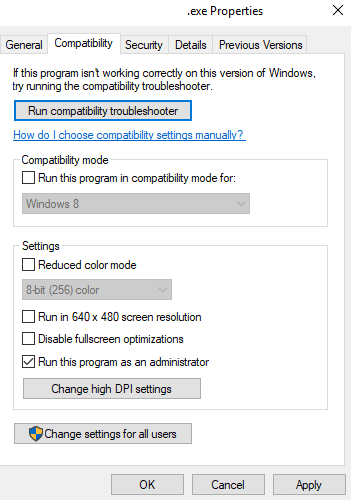
Click Ok to exit.
Double click the shortcut to launch the program as administrator.
-----STILL NOT WORKING-----
If these common fixes have not repaired the connection issues with the Amadeus Scripts.Contact Amadeus Technical Support for more in depth assistance.